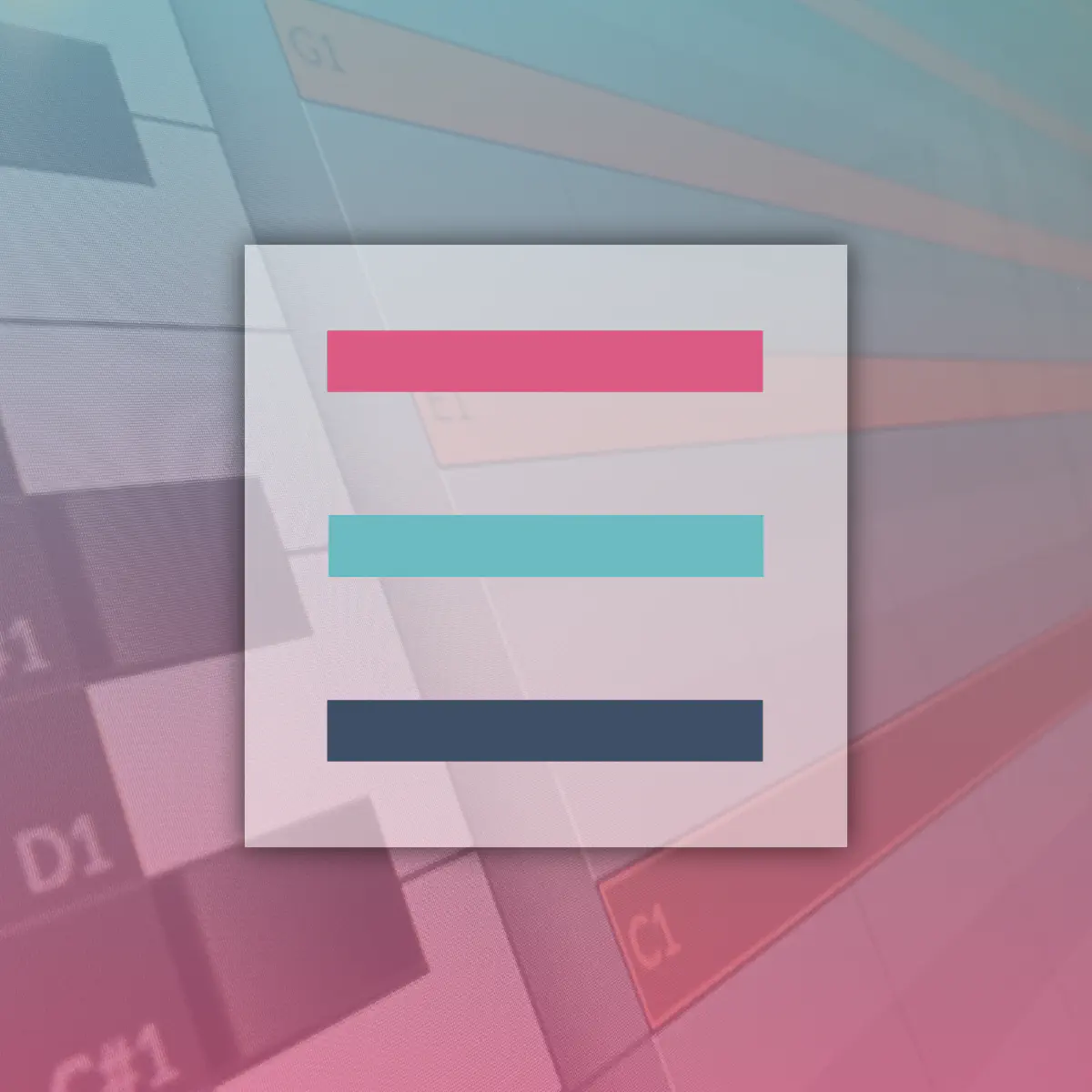Description
Making music on my computer is my passion, but the repetitive task of creating chords was eating into my creative time. I’m sure I’m not alone in this.
So, I developed Stupid Chord Generator – a Windows application that automates chord creation, allowing me (and you) to focus on what really matters: making music.
Stupid Chord Generator generates chords from a single note for Bitwig Studio, Ableton Live, Reason Studio, and NI Maschine 2.
It automates the repetitive task of copying and pasting notes inside the piano roll and transforming them into chords.
To use it, simply select a note and press one of the shortcuts to transform it into a chord. Alternatively, you can use the buttons in the togglable on-screen display (OSD).
The application doesn’t replace any of your DAW’s shortcuts. Shortcuts are temporarily overridden only when Caps Lock is enabled. This behavior is inspired by Bitwig’s integrated MIDI keyboard.
Manual
Table of Contents
- Installation
- Default Shortcuts
- Tray Menu
- Enabling the Chord Shortcuts
- OSD Menu
- Selecting a Different Chord Set
- Creating Your Own Custom Chord Preset
- Tested DAWs
- Limitations
Installation
The application doesn’t require installation. Place the downloaded .exe file in a writable folder. New folders and files will be created alongside the .exe file.
- 📄 Stupid Chord Generator.exe
- 📄 Settings.ini
- 📄 License
- 📁 Chords / (Chord Presets Ini)
- 📁 Images / (Images and Icons)
Default Shortcuts
Caps Lock Enable or disable Stupid Chord Generator.
` or \ Open the Top Info OSD with chord shortcut buttons.
CTRL + ` or CTRL + \ Open the Chord Presets Menu selector
These shortcuts are the defaults for the All Chords preset. They can be customized in the Chord Presets INI file.
F1 to F12 Default chord shortcuts for slots 1-12.
CTRL + F1 to CTRL + F12 Default chord shortcuts for slots 13-24.
SHIFT + F1 to SHIFT + F12 Default chord shortcuts for slots 25-36.
ALT + F1 to ALT + F12 Default chord shortcuts for slots 37-48.
Tray Menu
When you start the application, a new icon will appear in the system tray. Right-clicking the icon opens a menu with the following options:
About: Opens a window with information about the application.
License: Opens a window with license information.
Manual: Opens this page.
DAW: Select the DAW you want to use.
- Bitwig Studio (Default)
- Ableton Live
- Reason
- NI Maschine 2
Display: Select on which monitor you want the OSD to be displayed.
Tooltip Duration: Set the duration of the tooltip (Default is 1500ms).
Chords: Lists all chord names, intervals, and relative shortcuts in the current Chord Preset.
Chord Presets: Lists all available Chord Presets. Default Chord Presets are:
- All Chords (48 Chords)
- Common (12 Chords)
- Common Inversions (12 Chords)
- Major (12 Chords)
- Minor (12 Chords)
Install Additional Chords Presets: Opens a window to install additional Chord Presets.
- My-Custom-Chords (Example Chord Preset to create your own custom chord preset)
- Cinematic Dark
- Cinematic Epic
- Jazzy
Open Chord Preset Folder: Opens the Chord Preset Folder containing all INI files. If the default Chord Presets are deleted, they will be automatically recreated at the next application start.
Top Info OSD: Toggles the Top Info OSD if the selected DAW is currently open.
Reload: Reloads the application.
Quit: Exits the application.
Enabling the Chord Shortcuts
To avoid overriding your DAW shortcuts, Stupid Chord Generator only works when Caps Lock is enabled. The default Chord Set uses the keys F1 to F12 .
Press Caps Lock to enable remapping. Press it again to revert to the normal F1 to F12 keys.
When Caps Lock is enabled and your selected DAW is the active window, the application will change the status icon to Turquoise (Green) and show a bar at the top of the screen with the name of the current chord set.
When Caps Lock is disabled and your selected DAW is not the active window, the application will change the status icon to Hotpink (Red).
If the selected DAW is not the active window or you haven’t pressed Caps Lock since launching the application, the status icon will be White.
- Hotpink (Red) Icon: Off
- Turquoise (Green) Icon: On (Caps Lock ON)
- White Icon: No DAW detected or not active
OSD Menu
Selecting a Different Chord Set
To open the current Chord Set selector, right click on the Current Chordset bar or press Ctrl + ` or Ctrl + \ .
Creating Your Own Custom Chord Preset
You can create your own custom chord preset by creating a new .ini file (e.g., “My-Custom-Chords.ini”) in the Chords folder. Follow these instructions:
- Open a text editor (like Notepad).
- For each chord, create a new [Shortcut_X] section, where X is a number from 1 to 48.
- Under each section, specify the ChordName, ChordInterval, and ShortcutKey.
- Save your file as “My-Custom-Chords.ini” in the Chords folder.
- Restart the application using Reload from the tray menu, then select your new custom preset from the dropdown menu.
Format for each chord:
[Shortcut_X]
ChordName=YOUR_CHORD_NAME
ChordInterval=INTERVALS
ShortcutKey=YOUR_SHORTCUT
Examples:
Using function keys (F1-F12)
[Shortcut_1]
ChordName=MAJOR
ChordInterval=0 4 7
ShortcutKey=F1
Using Alt modifier (represented by !)
[Shortcut_2]
ChordName=MINOR
ChordInterval=0 3 7
ShortcutKey=!F1
Using Ctrl modifier (represented by ^)
[Shortcut_3]
ChordName=DOMINANT 7th
ChordInterval=0 4 7 10
ShortcutKey=^F1
Using Shift modifier (represented by +):
[Shortcut_4]
ChordName=AUGMENTED
ChordInterval=0 4 8
ShortcutKey=+F1
Notes
- You can use any key on your keyboard, but consider using F1 through F12 . OSD and Tray Menu keys are grouped by 12 keys.
- Modifiers follow AutoHotkey conventions:
- ! = Alt
- ^ = Ctrl
- + = Shift
- A list of all key names is available in the AutoHotkey Documentation .
- ChordInterval represents the semitones from the root note. For example, 0 4 7 represents a major chord (root, major third, perfect fifth). Numbers must be separated by a single space " “.
- Negative semitones are accepted in the ChordInterval field. Example: -12 0 12 (this repeats the selected note an octave down and an octave up).
- You can create up to 48 chord shortcuts in a single preset file.
Tested DAWs
Stupid Chord Generator has been tested with the following DAW versions, but should work with previous versions as well:
| DAW | Version |
|---|---|
| Bitwig Studio | 5.1 / 5.2.0 |
| Ableton Live | 10 / 11 / 12 |
| Reason Studio | 12 / 13 |
| NI Maschine | 2 |
Limitations
When using the TOP OSD Buttons instead of shortcuts, Reason and NI Maschine 2 lose focus in the Piano Roll.
To work around this, Stupid Chord Generator will Shift+Click the bottom area of the DAW Window.
This brings the focus back to the Piano Roll. Ensure that your piano roll occupies at least 50% of the window height.
License
MIT License
Copyright (c) 2024 Centomila / Franco Baccarini
Permission is hereby granted, free of charge, to any person obtaining a copy of this software and associated documentation files (the “Software”), to deal in the Software without restriction, including without limitation the rights to use, copy, modify, merge, publish, distribute, sublicense, and/or sell copies of the Software, and to permit persons to whom the Software is furnished to do so, subject to the following conditions:
The above copyright notice and this permission notice shall be included in all copies or substantial portions of the Software.
THE SOFTWARE IS PROVIDED “AS IS”, WITHOUT WARRANTY OF ANY KIND, EXPRESS OR IMPLIED, INCLUDING BUT NOT LIMITED TO THE WARRANTIES OF MERCHANTABILITY, FITNESS FOR A PARTICULAR PURPOSE AND NONINFRINGEMENT. IN NO EVENT SHALL THE AUTHORS OR COPYRIGHT HOLDERS BE LIABLE FOR ANY CLAIM, DAMAGES OR OTHER LIABILITY, WHETHER IN AN ACTION OF CONTRACT, TORT OR OTHERWISE, ARISING FROM, OUT OF OR IN CONNECTION WITH THE SOFTWARE OR THE USE OR OTHER DEALINGS IN THE SOFTWARE.
This software uses the library GuiEnhancerKit (https://github.com/nperovic/GuiEnhancerKit) , which is licensed under the MIT License.
These product names and their respective logos are trademarks or registered trademarks of their respective owners:
- Ableton and Ableton Live are registered trademarks of Ableton AG.
- Bitwig and Bitwig Studio are trademarks of Bitwig GmbH.
- Reason is a registered trademark of Reason Studios AB.
- Maschine and Maschine 2 are registered trademarks of Native Instruments GmbH.
This script is an independent project and is not affiliated with, endorsed by, sponsored by, or in any way officially connected with Ableton AG, Bitwig GmbH, Reason Studios AB, or Native Instruments GmbH.
All product names, logos, and brands mentioned are property of their respective owners and are used solely for identification purposes. Use of these names, logos, and brands does not imply endorsement.